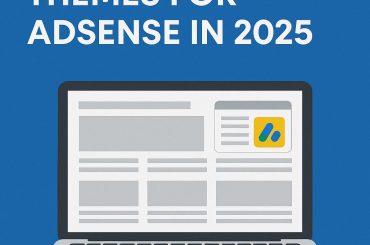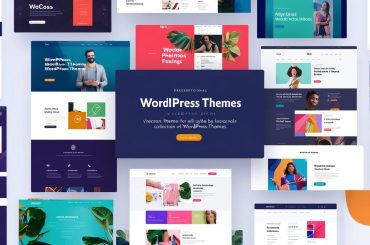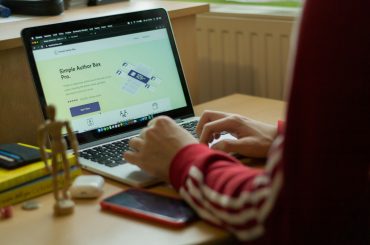Troubleshooting Common WordPress Theme Issues
As a WordPress site owner, you’ve likely encountered frustrating theme issues at some point. Whether it’s a broken layout, missing functionality, or compatibility problems, theme troubles can bring your site to a screeching halt. Fortunately, many common WordPress theme issues have straightforward solutions once you know where to look. In this guide, you’ll learn step-by-step troubleshooting techniques to diagnose and resolve the most frequent theme-related problems. By following these expert tips, you’ll be able to quickly get your WordPress site back up and running smoothly, saving time and avoiding unnecessary stress in the process.
Identifying and Resolving WordPress Theme Conflicts
Understanding Theme Conflicts
WordPress theme issues often stem from conflicts between themes, plugins, or custom code. These conflicts can manifest as site crashes, layout problems, broken images, or non-functional features. To maintain a smooth-running website, it’s crucial to identify and resolve these conflicts promptly.
Troubleshooting Steps
When faced with WordPress theme issues, follow these steps:
- Switch to a default WordPress theme to isolate the problem.
- Deactivate all plugins and reactivate them one-by-one to pinpoint conflicts.
- Clear browser and WordPress caches.
- Enable WordPress debugging mode to identify error messages.
- Check server error logs for additional context.
Advanced Troubleshooting Techniques
For more complex WordPress theme issues, consider these advanced methods:
- Use the Health Check & Troubleshooting plugin to diagnose problems without affecting the live site.
- Employ the Query Monitor plugin to analyze queries and HTTP requests.
- Create a staging environment to safely test different configurations and updates.
By systematically approaching theme conflicts, you can efficiently identify and resolve issues, ensuring your WordPress site remains functional and visually appealing.
Troubleshooting WordPress Theme Errors
When encountering WordPress theme issues, it’s essential to approach the problem systematically. Here are some common errors and their solutions:
White Screen of Death (WSOD)
The WSOD is a frequent WordPress theme error that can occur due to plugin compatibility issues or problems with the active theme. To resolve this, try deactivating plugins or switching to a default WordPress theme. This process can help isolate the root cause of the problem.
Broken Layouts and Visual Glitches
If your theme’s interactive features like sliders and tabs aren’t working correctly, it’s likely due to a plugin conflict. Deactivate plugins one by one to identify the culprit. Additionally, ensure your theme is compatible with your current PHP version. Upgrading to PHP 7.4+ or 8.0+ can often resolve these WordPress theme issues.
Maintenance Mode Errors
Sometimes, after an update, your site may get stuck in maintenance mode. This can be easily fixed by deleting the .maintenance file in your site’s root directory. Always ensure you have a backup before making any changes to your WordPress files.
Image-related Problems
Issues with images, such as stretching or missing thumbnails, can be frustrating. Utilize plugins like Regenerate Thumbnails to fix these problems. Clearing your browser cache and plugin cache can also help resolve persistent display issues.
By systematically addressing these common WordPress theme errors, you can maintain a smooth-running website and provide an optimal user experience for your visitors.
Advantages and Disadvantages of Free WordPress Themes
When building a website, one of the first decisions you’ll face is choosing between free and premium WordPress themes. Understanding the pros and cons of free themes can help you make an informed choice for your project.
Benefits of Free WordPress Themes
Free WordPress themes offer several advantages for website creators. Firstly, they’re cost-effective, making them ideal for individuals and small businesses on a tight budget. According to WPBeginner, free themes allow you to experiment with different designs before investing in a premium option. Additionally, these themes often integrate well with popular page builders and exhibit better compatibility with a wide range of WordPress plugins.
Limitations of Free WordPress Themes
However, free themes come with some drawbacks. As noted by WP Rocket, they typically lack dedicated support, which can be challenging when troubleshooting WordPress theme issues. Free themes also tend to have fewer features and customization options compared to premium alternatives. Moreover, Debutify points out that free themes may be more susceptible to security vulnerabilities and might not receive regular updates, potentially leading to compatibility problems with newer WordPress versions.
When choosing a WordPress theme, carefully weigh these factors against your specific needs, budget, and technical expertise to ensure the best long-term impact on your website’s performance and user experience.
Resetting Your WordPress Theme
When troubleshooting WordPress theme issues, resetting your theme to its default settings can often resolve many problems. This process allows you to start fresh, eliminating any conflicting customizations or corrupted files that may be causing issues.
Using the WordPress Admin Panel
The easiest way to reset your theme is through the WordPress admin panel. Navigate to Appearance > Editor > Styles, then click the ellipsis button in the top right corner. Select “Reset to defaults” to restore the original style settings. For template issues, go to Appearance > Editor > Templates > Manage All Templates, click the ellipsis button, and choose “Reset Templates.”
Resetting via FTP or phpMyAdmin
For more stubborn WordPress theme issues, you may need to reset your theme using FTP or phpMyAdmin. Using FTP, rename your current theme folder to “theme.deactivate” in the /wp-content directory. This action will force WordPress to revert to its default theme. Alternatively, you can use phpMyAdmin to directly modify the database entries for your theme settings.
Post-Reset Steps
After resetting your theme, it’s crucial to clear your browser cache and any caching plugins to ensure you’re seeing the most up-to-date version of your site. If issues persist, consider checking for plugin conflicts or upgrading your PHP version. Remember to back up your site before making any significant changes to avoid losing valuable content or customizations.
Frequently Asked Questions About WordPress Theme Issues
What are common WordPress theme issues?
Common WordPress theme issues include compatibility problems with plugins, layout breaking after updates, and customization difficulties. Users may encounter issues with responsive design, slow loading times, or conflicts with core WordPress functions. It’s important to regularly update themes and test compatibility to avoid these problems.
How can I troubleshoot theme-related errors?
To troubleshoot WordPress theme issues, start by checking for theme updates and ensuring compatibility with your WordPress version. Deactivate all plugins to isolate theme-specific problems. If issues persist, switch to a default WordPress theme to determine if the problem is theme-related. Use browser developer tools to inspect element conflicts or CSS issues.
Can I customize my theme without coding?
Many WordPress themes offer built-in customization options through the WordPress Customizer. However, extensive customizations may require additional plugins or coding knowledge. Some themes provide drag-and-drop builders for easier customization. Remember that while plugins can extend functionality, your theme should work fully without requiring any plugins.
How do I update my WordPress theme safely?
Before updating your theme, create a full backup of your website. Install updates directly from the WordPress dashboard for official themes. For third-party themes, follow the developer’s instructions. After updating, thoroughly test your site’s functionality and appearance to ensure no issues arise from the update. If you are looking to buy WordPress theme for your blog then buy from ENVATO MARKETPLACE
Conclusion
As you navigate the complexities of WordPress theme troubleshooting, remember that patience and methodical problem-solving are key. By following the steps outlined in this article, you’ll be well-equipped to tackle common issues that may arise. Keep your themes and plugins updated, maintain clean code, and always back up your site before making changes. If you encounter persistent problems, don’t hesitate to seek help from the WordPress community or professional developers. With practice, you’ll become more adept at identifying and resolving theme-related issues, ensuring your WordPress site remains visually appealing and fully functional. Stay curious, keep learning, and enjoy the process of mastering WordPress theme management.
GO HERE TO BUY WORDPRESS THEME FOR YOUR BLOG FROM ENVATO MARKETPLACE