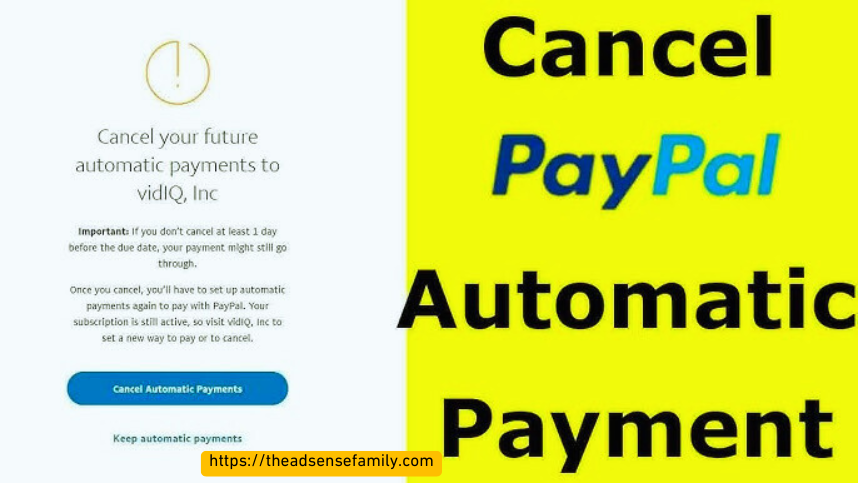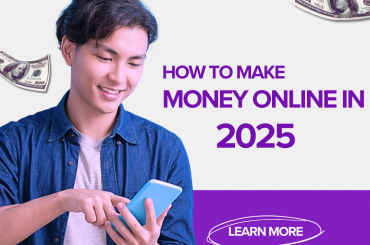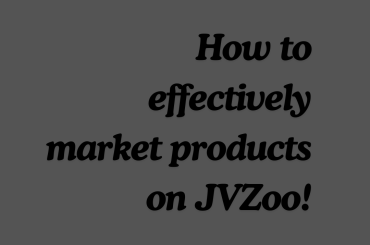A Step-by-Step Guide to Canceling Automatic Payments on PayPal
Have you ever signed up for a recurring payment on PayPal, only to realize later that you no longer need the service? Canceling automatic payments on PayPal is a straightforward process, but it’s essential to know the correct steps to avoid any unwanted charges. In this comprehensive guide, you’ll learn how to navigate PayPal’s interface and successfully cancel any automatic payments associated with your account. Whether you’re looking to end a subscription, stop a recurring donation, or terminate a billing agreement, this step-by-step walkthrough will equip you with the knowledge to manage your PayPal payments effectively and maintain control over your financial commitments.
Understanding Automatic Payments on PayPal
What Are Automatic Payments?
Automatic payments on PayPal are pre-authorized arrangements that allow merchants or service providers to charge your PayPal account at specified intervals without your manual initiation. These recurring payments can cover various expenses such as bills, subscriptions, or regular purchases. By setting up automatic payments, you can streamline your financial management and ensure timely payments for ongoing services.
Benefits and Risks
Automatic payments offer several advantages. They can help you avoid late fees, save time, and ensure your bills are paid on schedule. However, it’s important to be aware of potential risks. These may include overdraft fees if your account balance is insufficient, difficulty in tracking expenses, and challenges when trying to cancel a recurring payment.
Setting Up and Managing Automatic Payments
To establish automatic payments, you can typically do so during the signup process for new accounts or by accessing the billing/payments section in your existing PayPal account settings. It’s crucial to review the terms of each automatic payment carefully before authorizing it. PayPal provides security features like data encryption and buyer protection to safeguard your financial information during these transactions.
When to Consider Cancellation
There may be times when you need to cancel an automatic payment. Common reasons include no longer needing a subscription or service, facing financial constraints, preferring more control over your finances, or preventing potential overdrafts. Understanding how to manage and, if necessary, cancel these payments is an essential part of effectively using PayPal’s automatic payment feature.
Identifying Automatic Payments on Your PayPal Account
Understanding Automatic Payments
Automatic payments, also known as subscriptions or recurring payments, allow merchants to charge your PayPal account without requiring you to sign in each time. These payments can be set up during a single transaction, even if you’re not explicitly signing up for a subscription. According to PayPal, automatic payments may include subscriptions, memberships, or other recurring bills that are automatically paid from your account.
Locating Your Automatic Payments
To identify automatic payments on your PayPal account, follow these steps:
- Log in to your PayPal account
- Navigate to “Settings” > “Payments” > “Automatic Payments”
- Review the list of automatic payment agreements
Many users may be surprised to find numerous automatic payment agreements associated with their account, even for businesses they’ve only transacted with once or twice in the past.
Monitoring Your Account Activity
It’s crucial to regularly review your PayPal account activity to maintain control over your financial transactions. Look for any regularly scheduled or repeating transactions in your account history. This practice helps ensure you’re aware of all automatic payments being made from your account and can identify any unwanted or forgotten subscriptions.
How to Cancel Automatic Payments on PayPal
Accessing Your Account Settings
To begin the process of canceling automatic payments on PayPal, you’ll need to log into your account. Once logged in, navigate to your account settings and locate the “Payments” section. This is where you’ll find all the options related to managing your payment methods and recurring transactions.
Locating and Canceling Automatic Payments
Within the Payments section, look for “Manage Automatic Payments” or a similar option. Here, you’ll see a list of all active automatic payments associated with your account. To cancel a specific payment, simply find the one you want to stop and click the “Cancel” button next to it. PayPal will then guide you through a brief confirmation process to ensure you want to terminate the automatic payment.
Using the Mobile App
If you prefer using the PayPal mobile app, the process is slightly different but equally straightforward. Open the app and go to your settings. Look for “Automatic Payments” and select the subscription you wish to cancel. Then, choose “Remove PayPal as your payment method” and confirm your decision.
Important Considerations
Remember that once you cancel an automatic payment, it cannot be reactivated. If you change your mind later, you’ll need to set up a new agreement with the merchant. Also, note that some users have expressed frustration with the lack of a feature to disable automatic payments entirely across the platform. To maintain control over your payments, it’s advisable to review your automatic payment agreements regularly.
Verifying the Cancellation of Automatic Payments
After initiating the cancellation process for your automatic payments on PayPal, it’s crucial to verify that the cancellation has been successful. This step ensures that you won’t be charged unexpectedly in the future.
Check Your PayPal Account
Start by logging into your PayPal account and navigating to the “Payments” or “Payments & Subscriptions” section. Look for the specific automatic payment you’ve canceled. If the cancellation was successful, you should see a status indicating that the payment has been terminated or is no longer active.
Review Merchant Communications
Many merchants send confirmation emails when a recurring payment is canceled. Check your inbox for any messages from the company associated with the automatic payment. If you haven’t received a confirmation, consider reaching out to the merchant directly to ensure they’ve processed your cancellation request.
Monitor Your Account Activity
Keep a close eye on your PayPal account activity and linked bank accounts for the next billing cycle. This vigilance helps you catch any unauthorized charges that might occur despite your cancellation efforts. If you notice any unexpected transactions, you can file a dispute through the PayPal Resolution Center.
Update Payment Information
As an extra precaution, consider updating your payment information with the merchant to prevent them from charging your PayPal account. This step adds a layer of security to ensure the automatic payment truly stops.
By following these verification steps, you can rest assured that your automatic payments have been successfully canceled, giving you more control over your finances and preventing any unwanted charges.
Troubleshooting Common Issues with Canceling Automatic Payments on PayPal
Verify Your Account and Payment Status
Before attempting to cancel an automatic payment, ensure you’re logged into the correct PayPal account. Automatic payments are tied to specific accounts, so double-check that you’re accessing the right one. Also, confirm that the payment you want to cancel is still active. PayPal may have already processed the most recent transaction, requiring you to wait until the next scheduled payment to cancel.
Navigate to the Correct Settings
If you’re having trouble locating the cancellation option, review your payment settings and history. Look for specific details such as the merchant name, amount, and frequency. Once identified, navigate to the “Payments” or “Automatic Payments” section in your account settings. The option to cancel should be available there.
Seek Additional Support
If you’re still unable to cancel the automatic payment, don’t hesitate to contact PayPal customer support. They can assist you in troubleshooting the issue and ensure the payment is successfully canceled. Remember, for some services, you may need to go through the merchant’s website to reactivate a canceled subscription. If you encounter problems during this process, reach out to the merchant directly for further assistance.
Conclusion
In conclusion, canceling automatic payments on PayPal is a straightforward process that you can complete in just a few steps. By following this guide, you can easily manage your recurring payments and take control of your finances. Remember to review your automatic payments regularly and cancel any that are no longer necessary or desired. PayPal’s user-friendly interface makes it simple to stay on top of your transactions and maintain your financial health. With these tools at your disposal, you can confidently navigate the world of online payments and ensure that your money is being spent exactly how you intend. Take charge of your PayPal account today and enjoy peace of mind in your financial transactions.