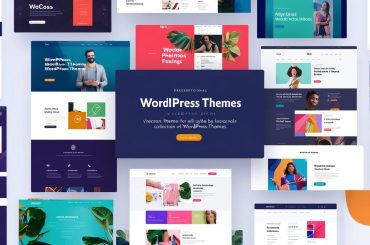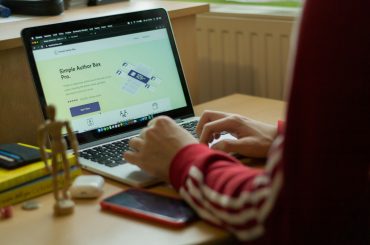If you are finding it difficult to access back your WordPress blog using same password you created, its either you entered it too many times and its blocked or you thinking you hacked or maybe you just forgot the WordPress password no worries I will reveal simple methods you can use to access back your WordPress blog.
If you’ve landed on this page, chances are you’ve forgotten your WordPress password, and you’re looking for a way to recover your WordPress password.
The easiest way to reset your WordPress password is to reset it by email.
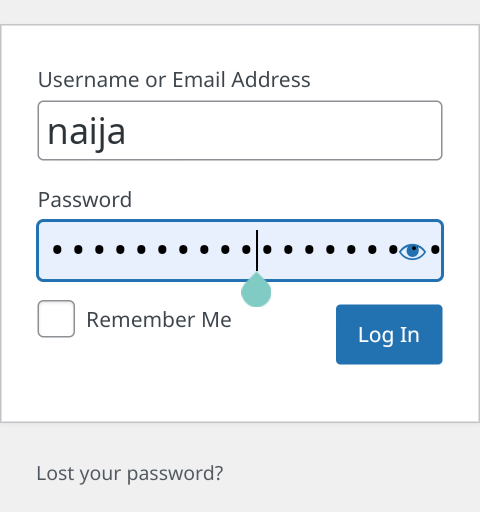
As Seen Above all you need to do is to enter your username or email address here, and you will receive instructions by email to reset your password.
However, this will only work if you remember your username and/or email address with which you installed WordPress.
If this doesn’t work, you can use the methods below to gain back access to your WordPress blog.
Contact Your Hosting To Help Reset Your WordPress Password.
If you don’t have much knowledge of the ‘technical’ side of WordPress, I advise you to contact your hosting first.
They may be able and willing to help you reset your forgotten WordPress password.
Your hosting can probably go into your website’s database, thus changing your password.
After resetting the password via email, this is the easiest way.
You Can Change WordPress password via PHPMyAdmin.
Warning: You need knowledge of database and Phpmyadmin to sort this one out If you do things wrong, you can delete your entire WordPress website here.
First Thing to do is Login to your hosting file manager and grab the database of the blog in question the proceed with the following:
Click on phpmyadmin
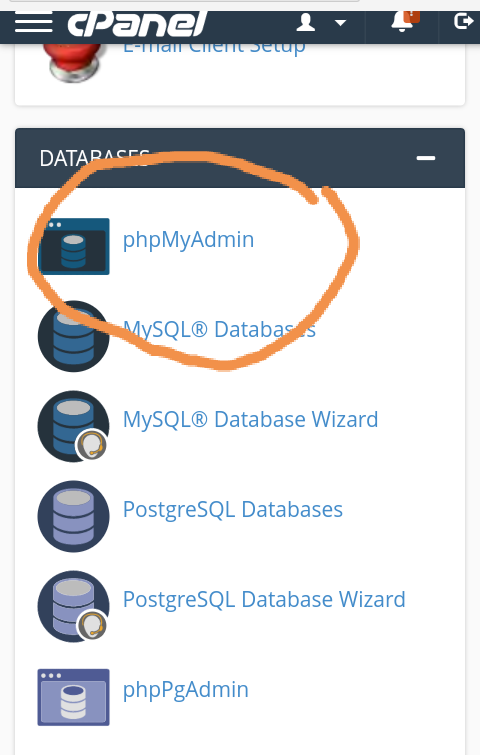
Click on the database of the blog it expands
Click On tables_users and click edit
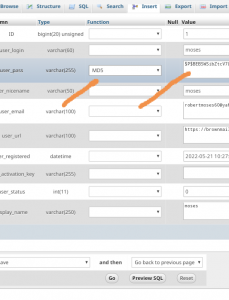
Look table called “user_pass” edit your new password and set varchar to MD5 then save.
You should now be able to login to your WordPress website with your new password.
You can also change your WordPress password via FTP.
Here too, you can do a lot of wrong, and there is therefore a chance that your website will no longer work. So only go into the FTP if you know what you’re doing. If not, outsource it.
When you purchased the web hosting you received an email containing the FTP data, look it up and open the FTP of your website.
Navigate to the folder: wp-content/themes/your-theme/functions.php
Copy the ‘functions.php’ to your computer and before making a backup make sure you can always restore it.
Now add this code after the first <?php’ tag: <em>wp_set_password(‘password’,1);</em>
‘password’ is then your new password, and ‘1’ can be changed to the user-id of your user. You can find these via the PHPMyadmin.
To prevent this in the future, it is always a good idea to write down your username and password somewhere.
Got Questions? Drop them in the comment Section Below.